- +86 (595) 2286 3721
- +86 1348 9577 737
- info@swinpower.com

English

English
·Range: 100-277VAC
·Built-in active PFC function
·Efficiency up to 88%
·Dimming function: WIFI wireless dim., which can be controller by Mobile App or Smart speaker, like Google home or Amazon echo
·Adopt TUYA module, 8K Hz PWM output; Minimum dimmability is 1%
·Different channels to be chosen, 1CH, 2CH, 3CH, 4CH or 5CH
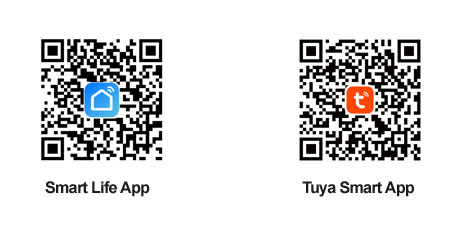
|
Step 2: After entering the app, register the account and click“Add Device” button (please confirm the signaltype of the router is 2.4GHz WIFI to add the device). (See figure 1.1) . |
Step 3: Enter the Menu interface. (See figure 1.2). |
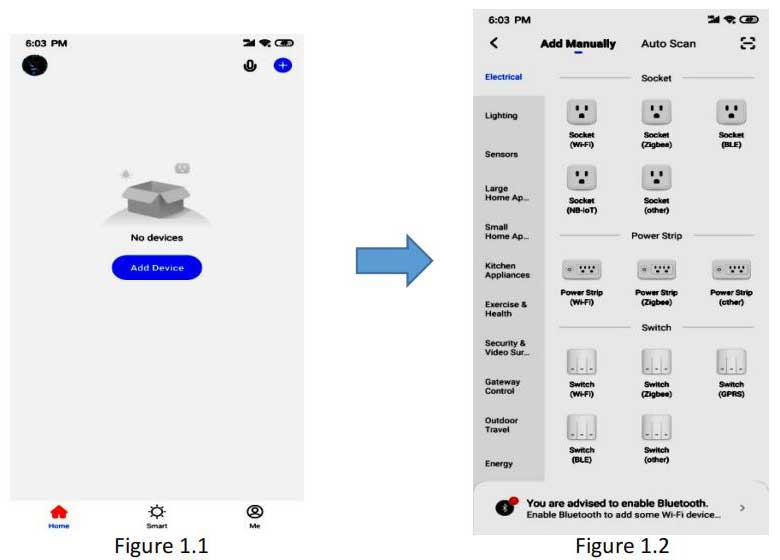 |
|
|
Step 4: after clicking the option (Lighting) on the left category bar, you can find the light source,Click the button“Light Source (Wi-Fi)” on the up of this group. (See figure 1.3) |
Step 5: Select the 2.4ghz Wi-Fi network with strong signal and enter the password, then click“Next”, |
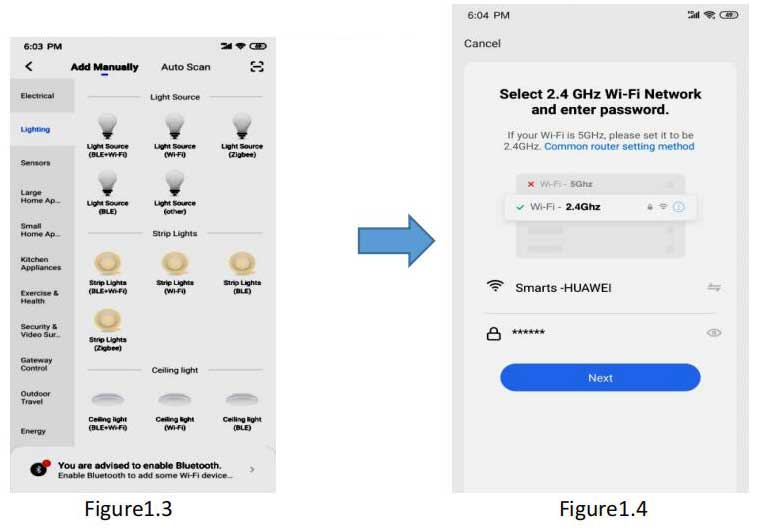 |
|
|
Step 6: Go to the settings page (See figure 1.5)and follow the setup requirements step by step. |
Step 7: Reset the device. 1) First, be sure the input and output terminals are well connected. (See figure 1.6)
|
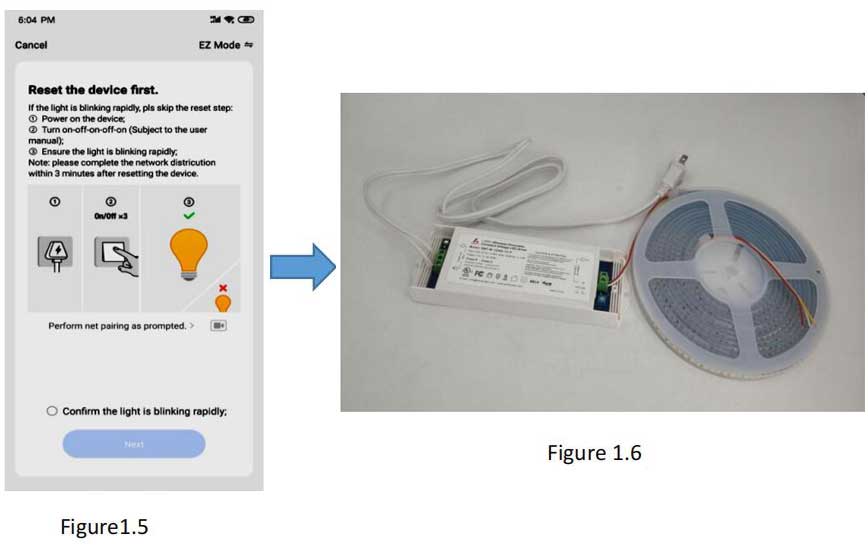 |
|
|
2) Restart the power switch 5 times (ON/OFF 5 times)to reset the device. After confirming the light flashing quickly, check the botton “confirm the light is blinkingrapidly” (See figure 1.7). (Tip: Pl. complete the network connecting operation in 3 minutes). |
3) Click the “Next” button to add the device. (See figure 1.8).
|
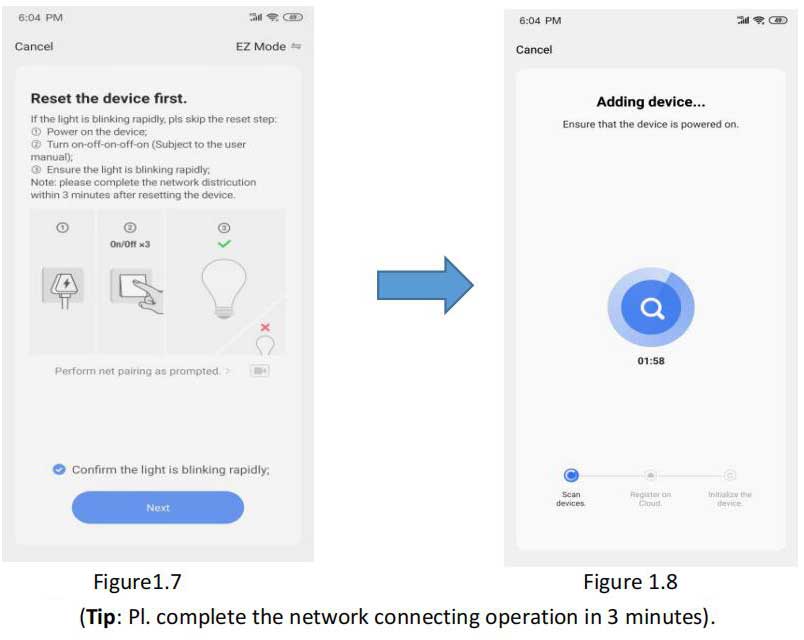 |
|
|
3) Then you can successfully added the device, as shown in figure 1.9
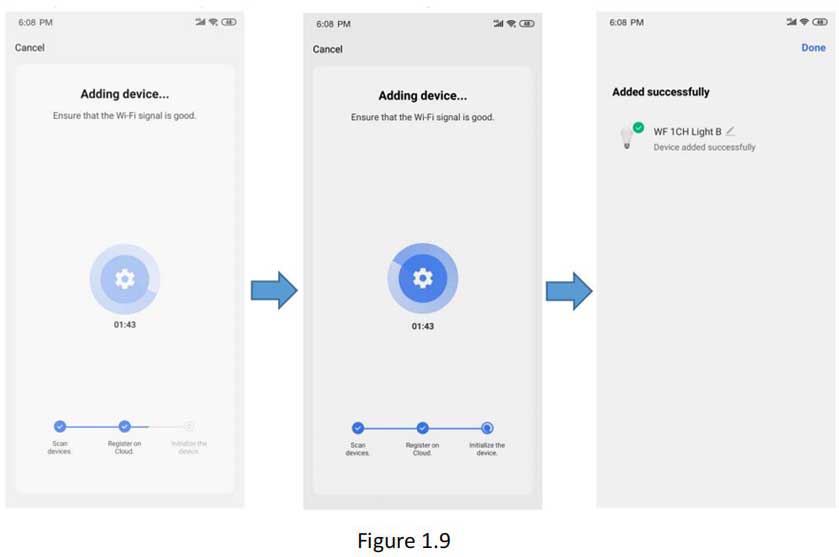 |
|
|
Step 7: Set up Wi-Fi Lights
(1) Click "Done" to enter the “WF xCH Light B” platform, then click "White" to Control interface by default and 0-100% brightness dimming and switch ON/OFF the light at the bottom. (see figure 2.0), |
(2) Click "Scene" Interface, you can choose the lighting effects in different scenes, or you can add new scenes and customize the lighting effects as you wish. (See figure 2.1) |
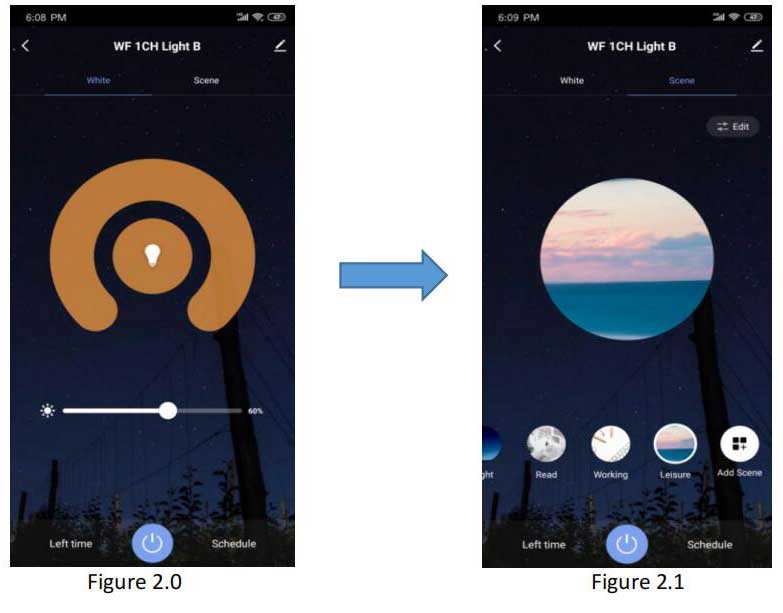 |
|
|
(3)Click the “Schedule” function on the right corner to setupthe Light ON & OFF in the fixed time. (see Figure 2.2)
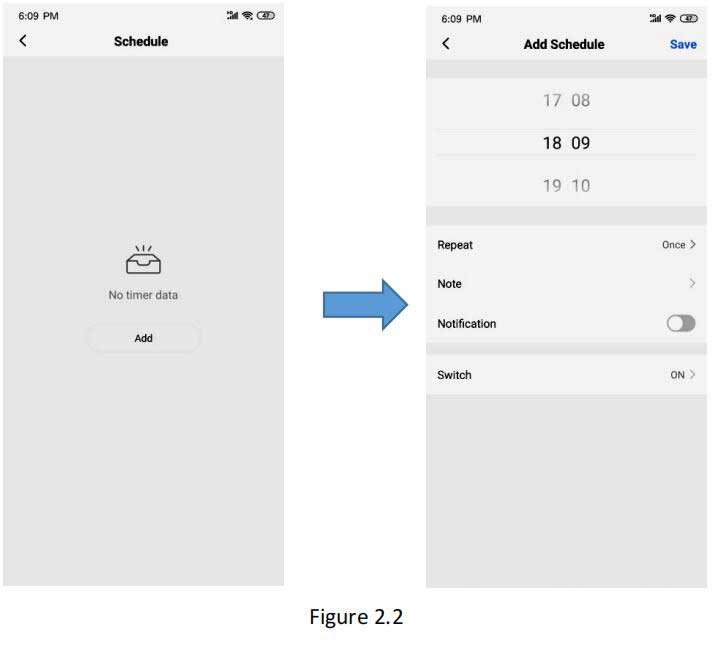
|
|
|
How to remote control the Wi-Fi dimmable LED driver dimming by APP ?
The same setting steps as above, but turn off your Wi-Fi, you can use your cell-phone signal to remote control the Wi-Fi dimmable led driver & the Lights.
|
|
|
How to set Wi-Fi dimming cotrolled by smarts speaker?
Step 1: Click the right up corner and enter the setting platform. (see figure 2.3)
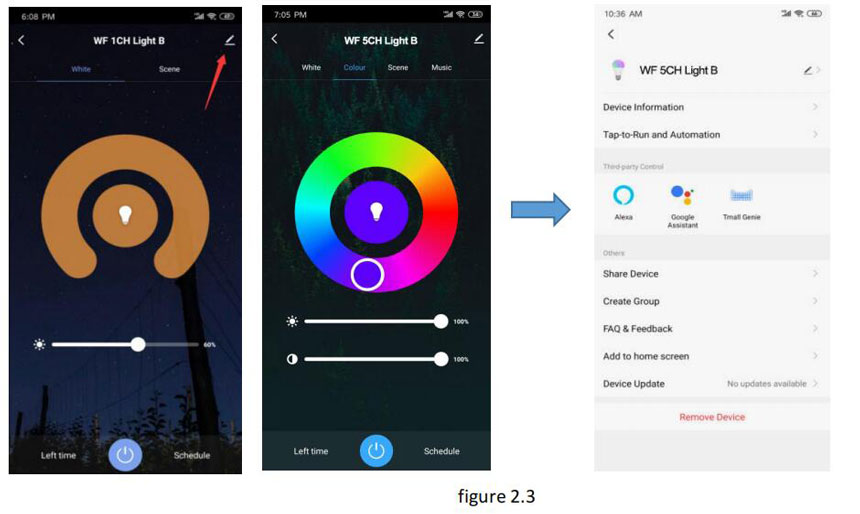
|
|
|
Step 2:Select thire party control: Alexa, Google Assistant, Tmall Genie
1) Amazon Alexa smart speaker setting: (see figure 2.4)
|
2) Google Assistant smart speaker setting: (see figure 2.5)
|
|
Tip: When register to the third party and sign-in, you will realize the smart speaker to control the LED lights.
|
|
|
Note: 1) Pl. Don’t hesitate to contact us if you have any question.
2) For more wireless dimmable type LED drivers, pl. Login our Official website to know more about us.
www.swinpower.com or www.smartspower.com
|
|
SMARTS
NO.178 Chang Xin Road, Huoju Industrial Zone Jiangnan Downtown Licheng Quanzhou, Fujian, 362000 China
Tel : +86 (595) 2286 3721
Whatsapp : +8613489577737
Email : info@swinpower.com
Teams : Zheng Steven
Collection Website:
